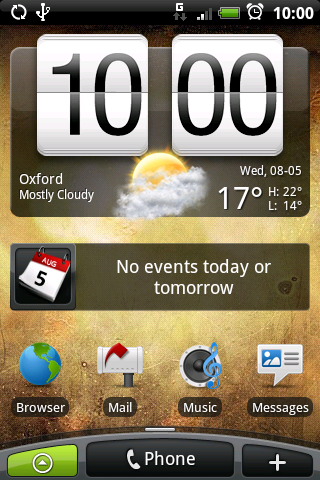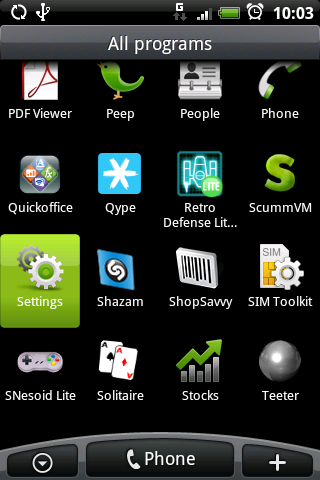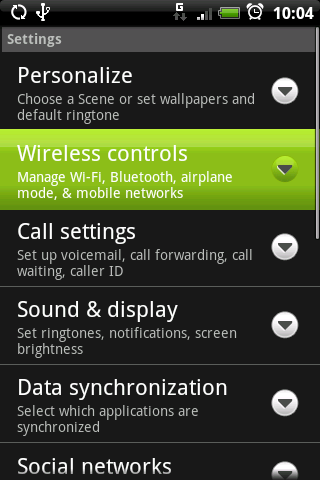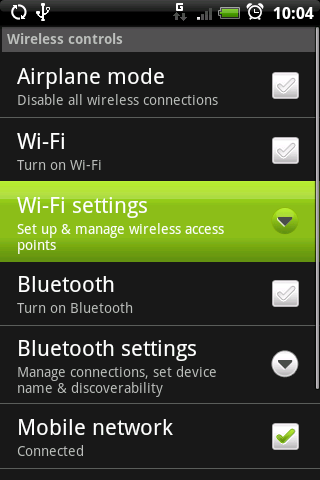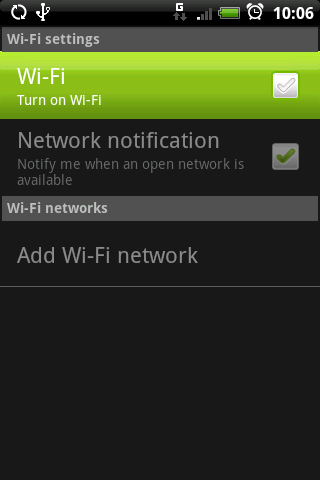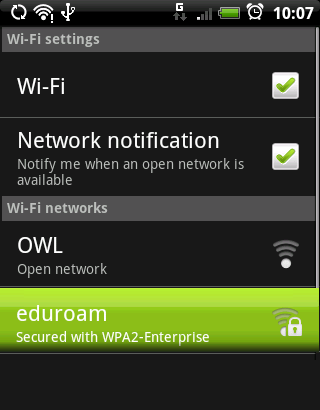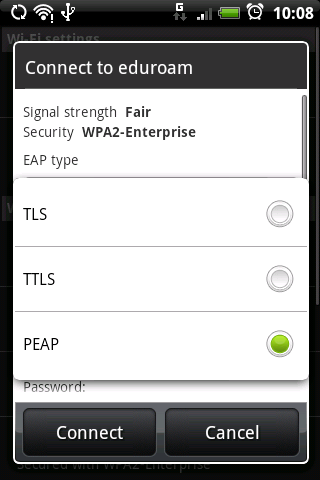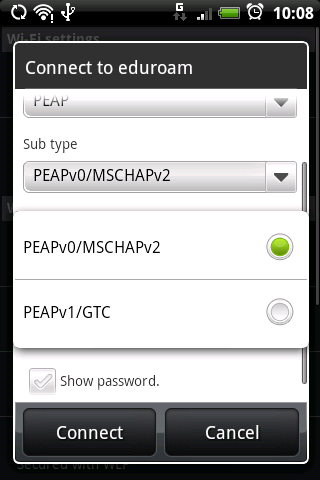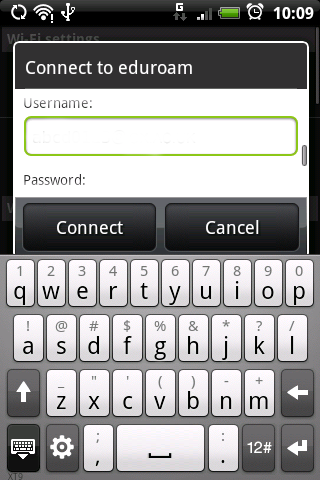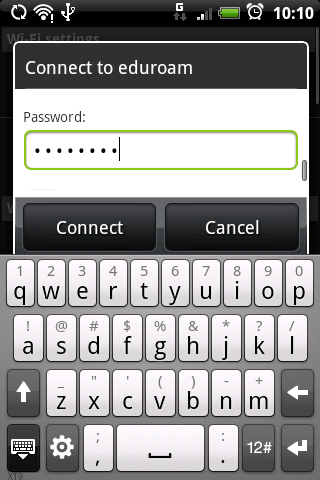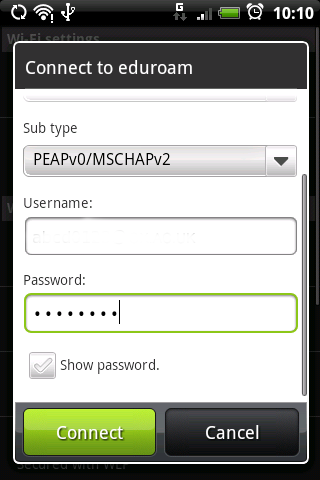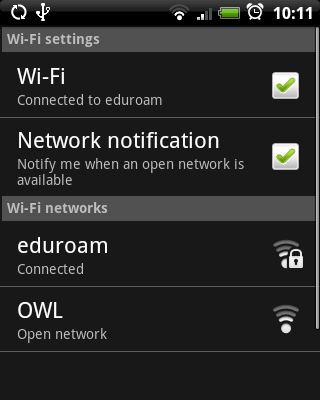Android
The following instructions apply to using the Eduroam wireless service on the Android device
From the home screen, tap the arrow to open the All Programs menu
Tap Settings from the programs menu
Tap Wireless Controls
Tap Wi-Fi Settings
Tap Wi-Fi to enable Wi-Fi support - the list of networks will become populated
Tap the eduroam entry in the list
Tap to change the EAP type to PEAP
Tap to set the Sub-type to PEAPv0/MSCHAPv2 (this ought to be the default)
Enter your username followed by @realm.ac.ke in the User name field (for example username@realm.ac.ke)
On some mobiles you will also see an Anonymous identity box. Add in your Remote Access account username again followed by @real.ac.ke e.g. username@realm.ac.ke
Enter your password in the Password field
Hit the Connect button
Wait a little while (up to about a minute) until the message "Connected to eduroam" appears
A connection to eduroam will automatically be made in future if Wi-Fi is switched on and you are within range.