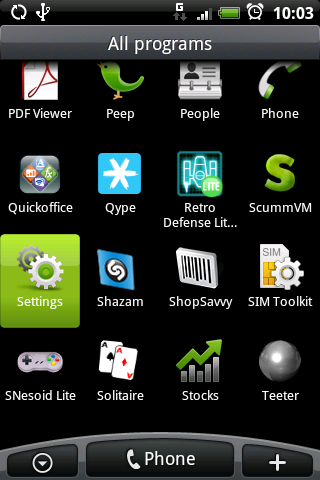Android
The following instructions apply to using the Eduroam wireless service on the Android device
From the home screen, tap the arrow to open the All Programs menu
[[File:RzLTif.png]
Tap Settings from the programs menu
Tap Wireless Controls
Tap Wi-Fi Settings
Tap Wi-Fi to enable Wi-Fi support - the list of networks will become populated
Tap the eduroam entry in the list
Tap to change the EAP type to PEAP
Tap to set the Sub-type to PEAPv0/MSCHAPv2 (this ought to be the default)
Enter your username followed by @realm.ac.ke in the User name field (for example username@realm.ac.ke)
On some mobiles you will also see an Anonymous identity box. Add in your Remote Access account username again followed by @real.ac.ke e.g. username@realm.ac.ke Enter your password in the Password field
Hit the Connect button
Wait a little while (up to about a minute) until the message "Connected to eduroam" appears
A connection to eduroam will automatically be made in future if Wi-Fi is switched on and you are within range.