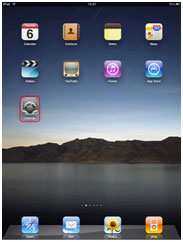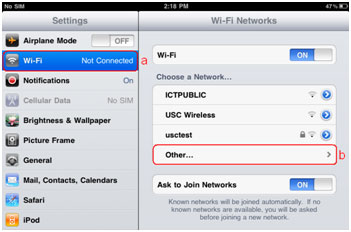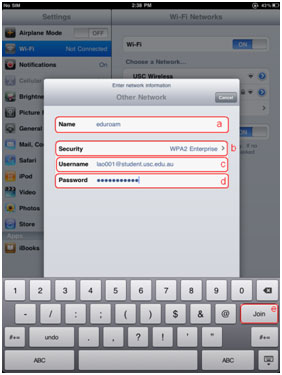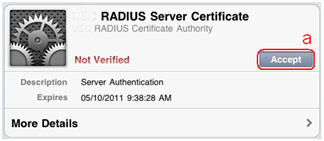Difference between revisions of "IPhone/iPod-Touch (iOS 5)"
From DEVICES
| Line 13: | Line 13: | ||
[[File:Ipad other.png]] | [[File:Ipad other.png]] | ||
| − | + | c) Type '''eduroam''' as the name | |
| − | + | d) Select '''WPA2-Enterprise''' as the security | |
| − | + | e) Enter your '''username '''(eg username@realm.ac.ke) | |
| − | + | f) Enter your '''password''' | |
| − | + | g) Join the network by pushing the '''Join''' button located on the keyboard | |
[[File:Ipad join.png]] | [[File:Ipad join.png]] | ||
Latest revision as of 12:51, 5 September 2013
To complete the following steps you must be in range of the wireless network.
Make sure your wireless is turned on
Select the Settings icon on the home screen
a) Select the Wi-Fi option
b) Select ‘Other’ in the list of available networks
c) Type eduroam as the name
d) Select WPA2-Enterprise as the security
e) Enter your username (eg username@realm.ac.ke)
f) Enter your password
g) Join the network by pushing the Join button located on the keyboard
Accept the certificate
Open safari and start browsing the web.